X Introduces Audio and Video Calling, but Here’s How to Disable Them. X, formerly known as Twitter, has evolved into a multipurpose social media platform. Originally a text-based service with a 140-character limit, X is now expanding to compete with platforms like Facebook and WhatsApp by introducing features like audio and video calling. This change aligns with Elon Musk’s vision of turning X into a super app.
Initially, the audio and video calling feature was limited to premium subscribers, but X later made it available to all users with a connected phone number. By default, followers can call you, which has raised concerns about privacy, as calling through X may expose your IP address. To avoid this, you can easily disable the audio and video calling feature.
Disabling Audio and Video Calls on X
If you don’t want to use the calling feature on X, here’s a simple guide to disable it:
Step 1: Open the X app on your Android or iPhone.
Step 2: Click the Direct Messaging tab at the bottom, shown as an envelope icon.
Step 3: Tap on Settings (gear icon) in the top right corner.
Step 4: You’ll see the toggle for Enable audio and video calling turned on by default. Simply click the toggle to turn it off. When it turns grey, the feature has been disabled.
This will prevent followers from making audio or video calls to you on the platform.
Twitter video calls: How to avoid revealing your IP address
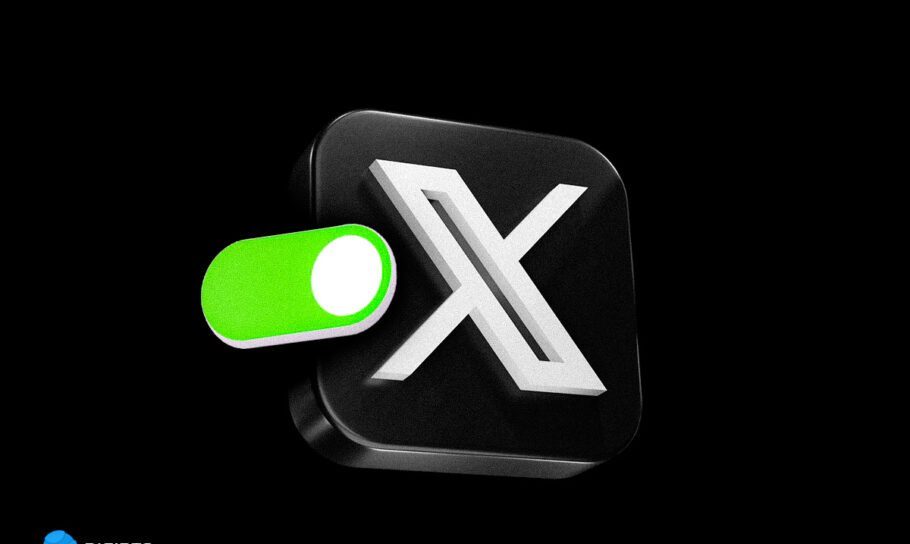
If you want to make and receive calls on X but are concerned about your privacy, particularly the platform revealing your IP address, then there is a solution for that as well. Here’s how to stop X from revealing your IP address during audio and video calls on X:
Step 1: Open the X app on your phone.
Step 2: Go to the direct messaging tab from the bottom panel.
Step 3: Click on ‘Settings’ at the top right corner.
Step 4: Scroll down to find ‘Enhanced call privacy,’ and you will notice that it is set to reveal your IP address. Click on the toggle till it turns green to stop revealing your IP address on X calls.
Note: On iPad, this feature is called ‘Always Relay Calls.’
If you plan on using the audio and video calling feature on X then another privacy feature you might want to use is controlling who can and cannot call you. In the Settings option within the direct messaging tab, there is an option underneath Enable audio and video calling called “Allow audio and video calls from” and here, you can select who can and can’t call you.
Under the stewardship of Musk, X wants to be more than a platform where people post their opinions on all things. He wants it to be a digital town square that allows for sharing, calling, and even payments in future.
The only question that remains is whether Musk can do so sustainably while also maintaining privacy and integrity of the platform.
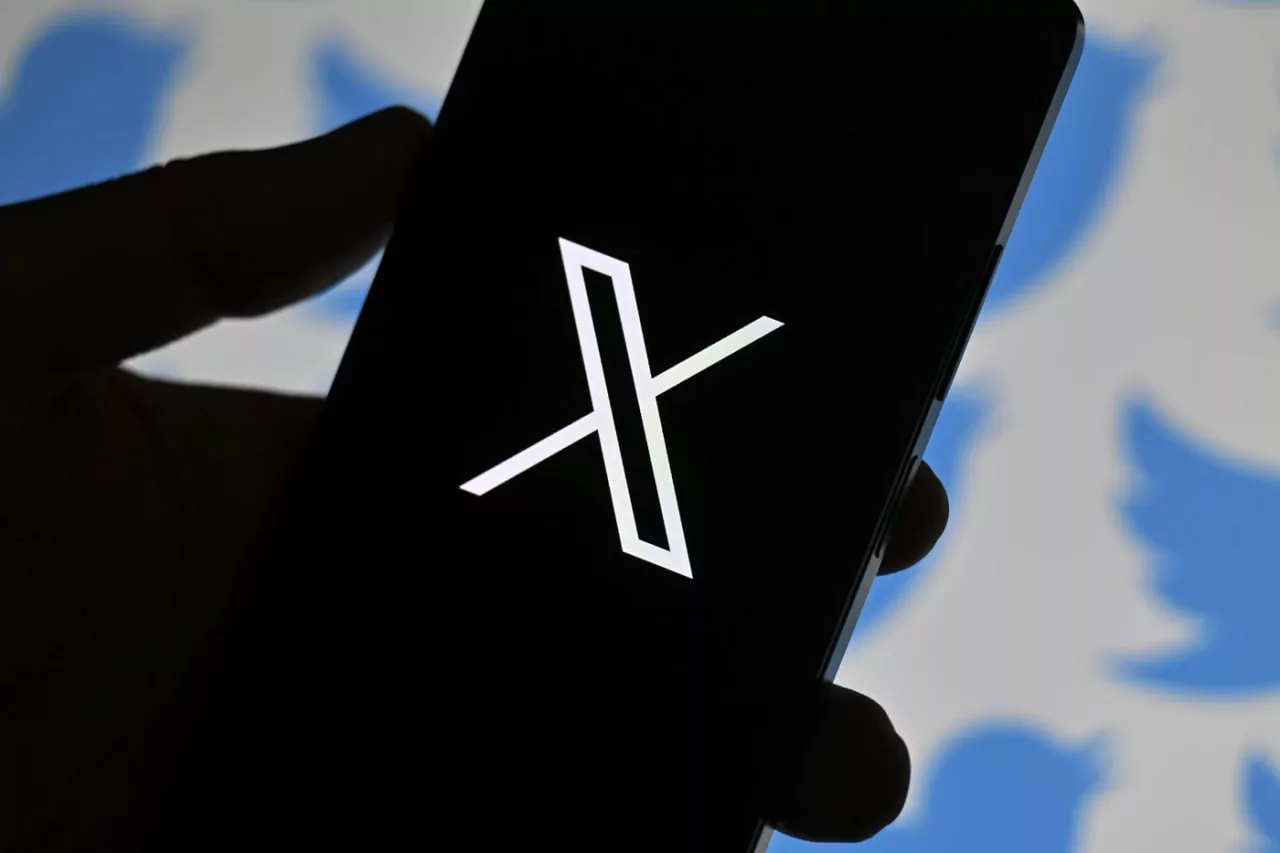
Leave a Reply