Instagram Stories have become one of the most popular features on the platform, allowing users to share photos and videos that disappear after 24 hours. Whether you’re sharing a fun day out, highlighting a product, or simply giving your followers a glimpse of your life, Instagram Stories offer a creative way to communicate visually.
Sometimes, though, one photo isn’t enough. You may want to create a sequence or collage to tell a fuller story. Luckily, Instagram allows you to add multiple photos to a single story, enhancing your narrative and engaging your audience in a more dynamic way. In this guide, we’ll walk through the steps to add multiple photos to your Instagram Story, and we’ll also discuss some useful tips to make your stories more engaging and fun. buy instagram followers
Why Add Multiple Photos to Your Story?
Before we get into the technical details, let’s consider why you might want to use multiple photos in a single Instagram Story. Here are a few reasons why this feature can be incredibly useful:
1. Visual Storytelling
A single photo might not capture everything you want to share. By adding multiple images, you can show a sequence of events, different angles, or stages of a process. This adds depth to your story and makes it more immersive.
2. Increased Engagement
More photos mean more content for your followers to engage with. If your first photo catches their eye, they’ll likely continue to swipe through to see the rest. Multiple photos also give you more opportunities to use stickers, polls, and other interactive elements, which can drive engagement.
3. Aesthetic Appeal
You can create visually striking collages or arrange your photos in a creative layout. Instagram gives you some control over the appearance of your story, allowing you to layer photos, resize them, and add other design elements.
Step-by-Step Guide to Adding Multiple Photos to Your Instagram Story
Now that we’ve covered the why, let’s move on to the how. There are actually a couple of different methods to add multiple photos to your Instagram Story. We’ll cover both, so you can choose the one that works best for you.
Method 1: Using Instagram’s Built-In ‘Add Multiple’ Feature
This is the simplest and most straightforward way to add multiple photos to your story.
Step 1: Open Instagram and Access the Story Feature
- Open the Instagram app on your phone and swipe right from your feed to access the story camera. Alternatively, you can tap the ‘+’ icon at the top right of your screen and select Story.
Step 2: Open Your Gallery
- Once you’re in the story mode, swipe up or tap on the small square icon at the bottom left to open your phone’s gallery. This is where you can browse through all the photos and videos stored on your device.
Step 3: Select Multiple Photos
- In the top right corner of the gallery screen, you’ll see an icon that looks like two overlapping squares. Tap this to activate the Select Multiple option. You can now choose up to 10 photos or videos from your gallery to add to your story. buy instagram likes
- After selecting your photos, tap Next.
Step 4: Edit Your Photos
- Instagram will now display each photo in sequence. You can edit each one individually by adding text, stickers, GIFs, and more. Swipe left or right to navigate through your photos and apply edits.
Step 5: Post Your Story
- Once you’re happy with your edits, tap Next again. Instagram will ask if you want to share your story with everyone or send it to specific people via direct message. Choose Your Story to make it visible to all your followers, and then tap Share.
Voilà! You’ve just posted multiple photos to your Instagram Story.
Method 2: Creating a Photo Collage in Instagram Stories
If you want to display multiple photos on the same story slide (instead of one photo per slide), Instagram’s ‘Layout’ feature allows you to create a photo collage. Here’s how to do it:
Step 1: Open the Story Camera
- Just like in the first method, swipe right from your feed or tap the ‘+’ icon to access the story camera.
Step 2: Select the Layout Mode
- On the left-hand side of the screen, you’ll see a vertical toolbar with several icons. Tap on the Layout icon, which looks like a grid.
Step 3: Choose a Layout
- You’ll now be given several layout options, ranging from two to six photo slots. Choose the one that best suits the number of photos you want to add.
Step 4: Add Your Photos
- Tap on the first square in the layout to open your gallery. Select a photo to place in that square. Repeat this for the remaining squares.
- You can also use the camera to take a photo directly within the Layout mode if you prefer.
Step 5: Edit and Post
- Once all your photos are in place, you can edit them by adding text, stickers, and other elements. When you’re happy with your collage, tap Your Story to share it.
Method 3: Using Instagram’s Sticker Feature to Add Multiple Photos
Instagram also allows you to add multiple photos using its sticker feature, which can give your story a more creative, scrapbook-like feel.
Step 1: Open the Story Camera
- As usual, access the story camera by swiping right from your feed.
Step 2: Select a Background Photo
- Choose a background photo from your gallery by swiping up. This can be a photo you’ve already taken or a solid color background.
Step 3: Use the Photo Sticker
- Tap the Sticker icon at the top of the screen (it looks like a smiley face). From the sticker menu, select the Photo sticker. This will open your gallery, allowing you to choose an additional photo to add to the story.
- Once the second photo is added, you can resize and reposition it anywhere on the screen.
Step 4: Add More Photos
- Repeat the process by adding more photos using the Photo sticker. You can layer multiple photos on top of each other, creating a collage-like effect.
Step 5: Post Your Story
- When you’re done adding photos and making any additional edits, tap Your Story to share it.
Tips to Make Your Instagram Story Stand Out
Now that you know how to add multiple photos to your Instagram Story, here are some extra tips to make sure your stories look professional and engaging:
1. Use Consistent Filters
Applying a consistent filter or color scheme across all your photos can give your story a cohesive and polished look. Instagram’s built-in filters are great for this, but you can also use third-party apps like VSCO or Lightroom to edit your photos before uploading them.
2. Add Interactive Elements
Engage your audience by using Instagram’s interactive features like polls, questions, and quizzes. These can be placed on any slide in your story, making your content more interactive and fun for viewers.
3. Tell a Narrative
Don’t just post random photos—try to tell a story with your images. Whether it’s a day in your life, a behind-the-scenes look at a project, or a tutorial, having a clear narrative will keep your followers engaged.
4. Keep Text Short and Sweet
While text can add context to your photos, too much of it can be overwhelming. Keep your captions brief and to the point, ensuring they complement the visuals without overpowering them.
Conclusion
Adding multiple photos to your Instagram Story is a fantastic way to share more content and engage your audience in a visually compelling way. Whether you choose to post them sequentially, create a collage, or use the sticker feature, the process is simple and can enhance your storytelling efforts. Follow the steps outlined above, and you’ll be well on your way to creating dynamic, multi-photo stories that captivate your audience.
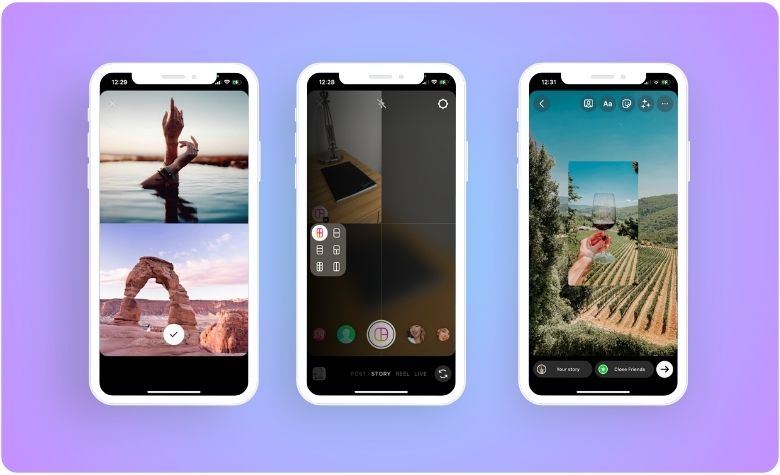
Leave a Reply